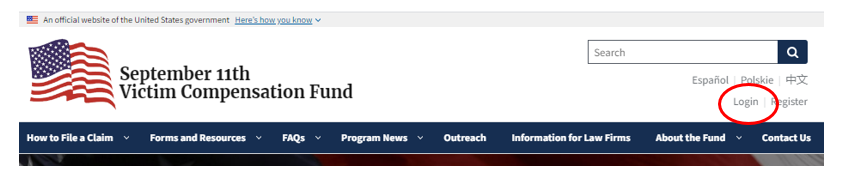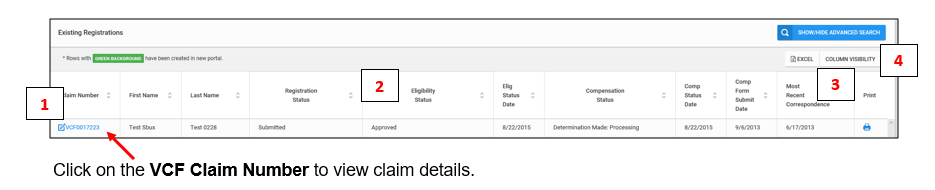To access your online account, click on “Login” under the Search bar at the top right side of the VCF website:
Sign into your account using your username and password. For instructions on how to login, see “Log into an Existing Account.”
Once you have logged in, you will see your claim number listed on the main screen. Note: The system will display any claim that is associated with your Social Security Number, or for which you have online access.
From this screen, you can:
- Click on the claim number to go into the claim.
- See the Registration, Eligibility, and Compensation status of your claim and the date the claim reached that status. Claim status definitions are also available under Forms and Resources. If your claim Eligibility or Compensation status shows “Incomplete” or “Start,” you can click to begin or continue completing your claim form.
- View the date the most recent Correspondence was uploaded by the VCF to your claim.
- Personalize your “dashboard” by choosing which columns you are most interested in seeing on your claim.
From the Claim Details screen, you can access the following features:
- Claim Details: View the information submitted when you registered by expanding the arrows under each section of “Claim Details.”
- Amendments: File an amendment to your claim, or view any previously filed amendments.
- Correspondence: View all letters sent by the VCF regarding your claim. Once on the Correspondence screen, click on the letter you want to view and you will have the option to open or save a copy of the letter.
- View Documents: View documents you mailed to the VCF or uploaded to your claim. Once on the View Documents screen, click on the file you want to view and you will have the option to open or save a copy of the file.
- Document Checklist: Access the Document Checklist to see the documents you need to submit in order for the VCF to process your claim.
- Print Form: Use the “Print Form” button to view the information entered into your claim form – even if your claim form has not yet been submitted. Note: the “Print Form” feature will display all answers you have provided to date in your claim form. You do not need to print the form in order to view it.
- Upload Files: Follow the instructions on the screen to upload documents to your claim.
- View Claims: Return to the main screen by clicking on the blue “View Claims” button.